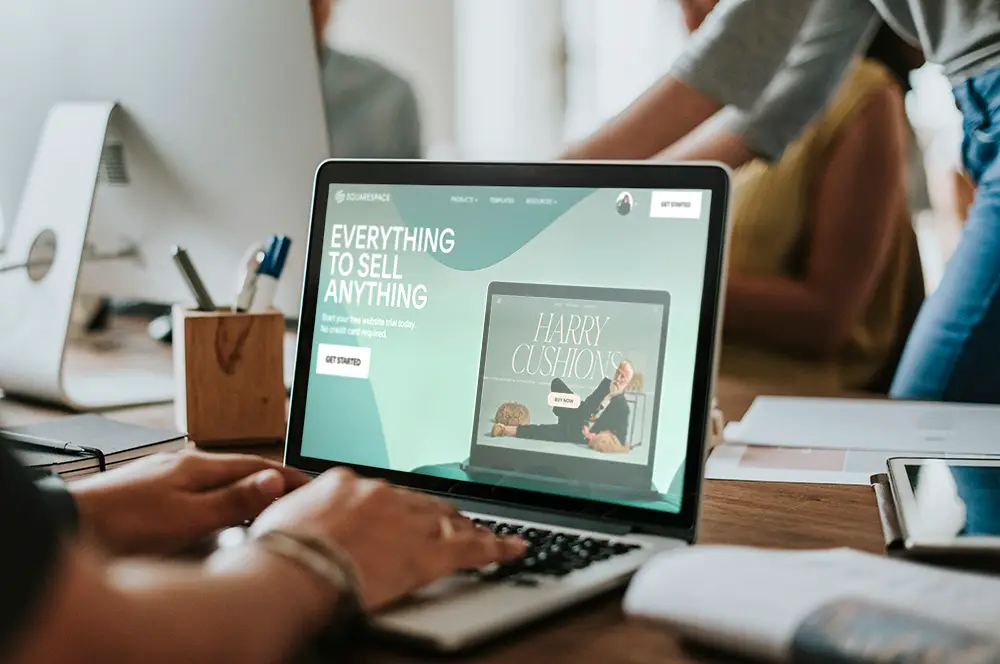Step 1: Get a Domain
Before connecting your custom domain to Squarespace, you’ll need to choose and purchase a domain name from a domain registrar. My go-to favourites are GoDaddy or Google Domains, alternatively if you have a .com domain, you can purchase it directly from Squarespace. Make sure you have access to the domain settings to update the DNS records. Some providers make you pay for an additional service to access these, which is why I use GoDaddy or Google Domains that are all inclusive.
Step 2: Sign Up for Squarespace
If you haven’t already, head over to Squarespace’s website and create an account. They offer different plans to suit your needs, so pick one that fits your website requirements.
Step 3: Access Squarespace Domains
Once you’re signed in to your Squarespace account, find the “Domains” section. You can usually get there by clicking on the “Settings” icon on the left-hand menu and selecting “Domains” from the options.
Step 4: Add Your Custom Domain
In the “Domains” section of Squarespace, click on the “Use a Domain I Own” or “Connect a Third-Party Domain” option, depending on what you see. This will prompt you to enter the domain name you purchased from your domain registrar.
Step 5: Configure DNS Settings
After entering your domain name, Squarespace will guide you through setting up your DNS settings. This is important to ensure your domain points to your Squarespace website correctly.
Squarespace will provide you with specific DNS records to add to your domain registrar’s settings. The required records typically include:
- A records pointing to Squarespace’s IP addresses.
- CNAME records for the “www” subdomain (if you want your website to work with and without “www”).
To add the DNS records, log in to your domain registrar’s website, go to the DNS management section, and follow the instructions from Squarespace. Each registrar may have a different interface, but there should be helpful guides available to assist you.
Step 6: Verify DNS Settings
After adding the DNS records, return to the Squarespace “Domains” section and click on the “Connect Domain” button. Squarespace will verify the DNS settings. Keep in mind that it may take a little while for the changes to take effect. If everything is set up correctly, Squarespace will confirm the successful connection.
Step 7: Set Your Primary Domain (Optional)
If you prefer to use your custom domain as the primary domain for your Squarespace website, go to the “Settings” section of Squarespace and then click on “Domains.” Here, you can select your custom domain as the primary domain.
Step 8: Wait for Propagation
DNS changes can take some time to propagate globally. While it usually happens quickly, it can sometimes take up to 48 hours for the changes to be fully effective. During this time, your website may be accessible via both your custom domain and your Squarespace domain.
Step 9: Test and Monitor
After DNS propagation is complete, test your custom domain to ensure it correctly displays your Squarespace website. Make sure all pages and assets load correctly, and check for any issues related to the domain connection.
Congratulations! You’ve successfully connected your custom domain to Squarespace, and your website is now accessible using your preferred domain name. If you run into any difficulties during the process, don’t hesitate to reach out to Squarespace support or your domain registrar’s support team for assistance.