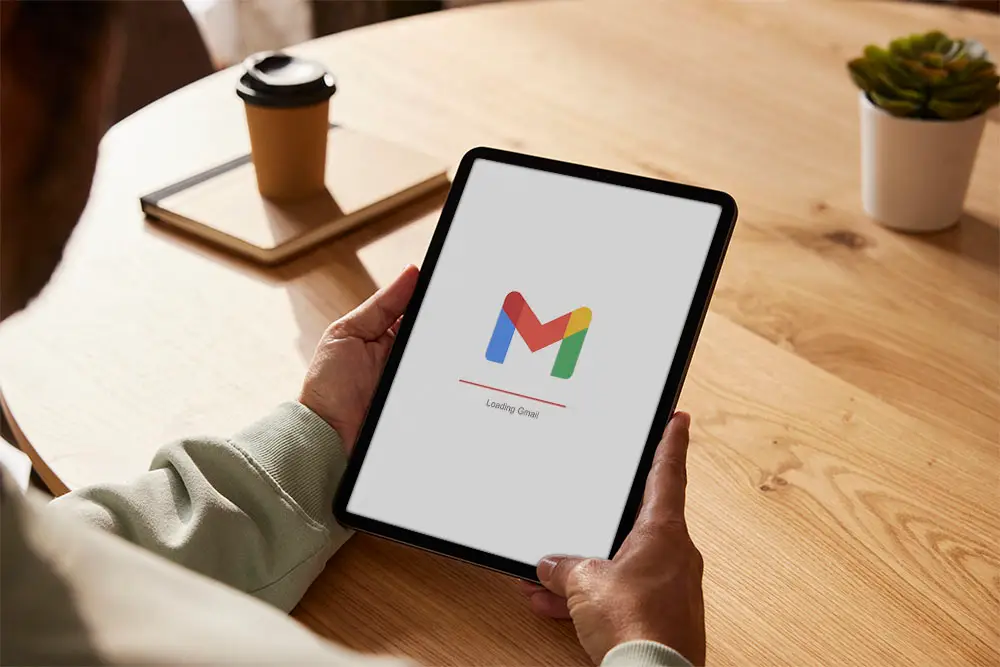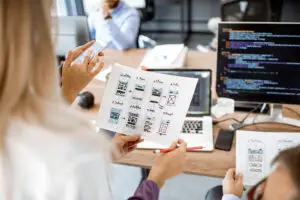Step 1: Choose a Custom Domain
Before setting up a Gmail address with a custom domain, you’ll need to own a custom domain. If you don’t have one already, you can purchase a domain from domain registrars like GoDaddy or Google Domains. Choose a domain name that reflects your brand or personal identity.
Step 2: Sign Up for G Suite
G Suite (now known as Google Workspace) is Google’s productivity and collaboration suite that includes Gmail, Google Drive, Google Docs, and more. To set up a Gmail address with your custom domain, you’ll need a G Suite account. Go to the Google Workspace website, select a plan that suits your needs, and follow the sign-up instructions.
Step 3: Verify Domain Ownership
After signing up for Google Workspace, you’ll need to verify that you own the custom domain. Google will provide you with a unique verification code or TXT record to add to your domain’s DNS settings. This process confirms your ownership of the domain and allows Google to set up the necessary records.
Step 4: Configure MX Records
Once your domain ownership is verified, you’ll need to update the MX (Mail Exchange) records for your custom domain. These records tell the internet where to deliver your email. Google will provide you with specific MX records to add to your domain’s DNS settings. This step ensures that incoming emails to your custom domain will be routed to your Gmail inbox.
Step 5: Set Up Email Accounts
With the MX records properly configured, you can now create email accounts with your custom domain. Go to the Google Workspace admin console, navigate to the “Users” section, and click on “Add new user” to create email accounts for yourself and your team members. Each user will have a Gmail address associated with the custom domain.
Step 6: Access Gmail with Your Custom Domain
Once the email accounts are set up, you can access your Gmail with your custom domain by going to the regular Gmail login page. Use your full custom email address (e.g., [email protected]) and the password you set during the G Suite account setup.
Step 7: Customise Gmail Settings
After logging in, you can customize your Gmail settings, set up email aliases, and create labels and filters to organize your emails efficiently. Explore the various features and settings offered by Google Workspace to tailor your email experience to your preferences.
Step 8: Migrate Existing Emails (Optional)
If you already have emails in another email service, you can migrate them to your new Gmail account using the G Suite migration tool or other email migration methods.
Congratulations! You’ve successfully set up a Gmail address with your custom domain. Now you can enjoy the familiarity and reliability of Gmail while projecting a professional image with your custom domain email address. Happy emailing!